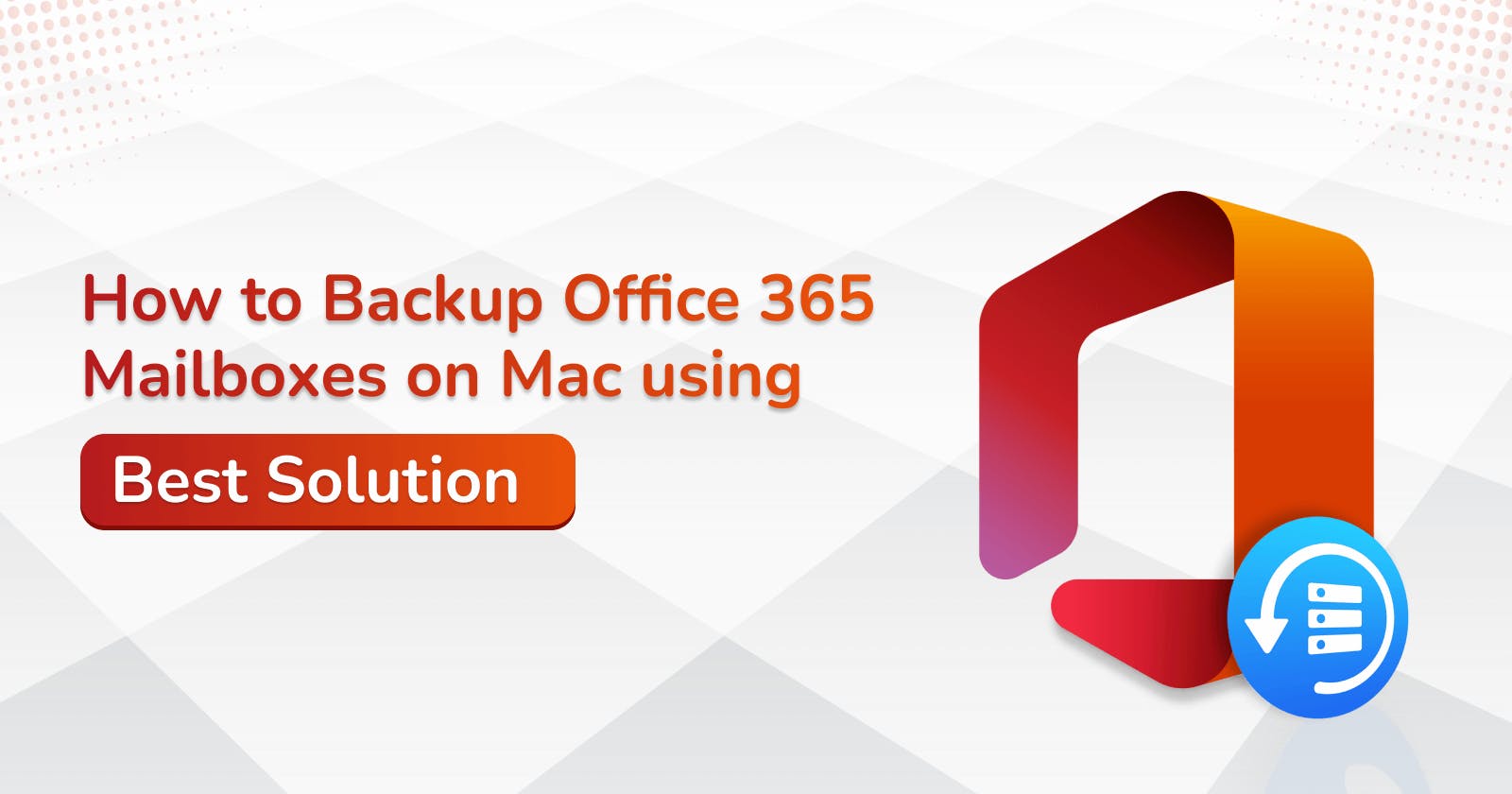How to Backup Office 365 Mailboxes on Mac using Best Solution
Explore methods to back up Office 365 Mailboxes on Mac. Get the best solution to backup or archive Office 365 Mailboxes on a Mac Machine.
If you need to backup Office 365 mailbox on a Mac machine then you are in the right place. In this blog, we covered the best practices to back up Office 365 mailboxes to different file formats on macOS. If you stay with this blog till the end, you will get the best Office 365 Backup Software solution to backup the Office 365 mailbox from here. Let us first know what are the benefits of backing up Office 365 mailbox on macOS and why it should be done.
What are the benefits of Backup Office 365 Mailboxes on Mac?
Backing up Office 365 mailboxes on a Mac offers several benefits, just as it does on any other platform. These advantages are essential for data protection, recovery, and overall data management. Here are some of the benefits:
Data Protection: The primary benefit of Office 365 mailbox backups is safeguarding your critical email data. This ensures that you have a secure copy of your emails in case of accidental deletion, data corruption, or data loss due to various reasons.
Data Recovery: If you accidentally delete an important email or if your data becomes corrupted, having a backup ensures you can easily recover the lost or damaged data. This can save you from potentially irreplaceable data loss.
Email Retention: Many organizations have legal or compliance requirements to retain email data for a certain period. Office 365 backup solutions often allow you to set retention policies and comply with these requirements.
Protection Against Cyber Threats: Ransomware attacks and other cyber threats can compromise your email data. With backups, you have a clean, unaffected copy of your data that can be restored in the event of a cyberattack.
Accidental Deletion Recovery: Users may accidentally delete emails, folders, or entire mailboxes. Having a backup allows you to recover this data without relying on Microsoft's limited retention policies.
Data Portability: Office 365 mailbox backups are usually stored in a format that can be moved to different platforms or email systems if needed. This enhances data portability and reduces vendor lock-in.
Flexible Backup Scheduling: Backup solutions often allow you to set custom backup schedules, ensuring that your data is regularly and automatically backed up according to your organization's needs.
User Control: With backups, users can have more control over their email data. They can restore emails themselves without needing IT assistance.
Reduced Downtime: In case of data loss or system failures, having a backup readily available means quicker recovery and reduced downtime for your organization.
Comprehensive Backup: Backup solutions can cover not just email messages but also attachments, contacts, calendars, and other mailbox data, providing a comprehensive safety net for your Office 365 data.
Versioning: Some backup solutions maintain versions of your emails, allowing you to recover not just the most recent version but also previous iterations of your data.
Peace of Mind: Knowing that your data is backed up provides peace of mind. You don't have to worry about losing important emails or data, which can reduce stress and increase productivity.
Support for Compliance: For organizations subject to industry-specific compliance regulations (e.g., healthcare, finance), Office 365 mailbox backups help meet compliance requirements by retaining and protecting data.
When considering Office 365 mailbox backups, it's essential to choose a reputable backup solution that aligns with your organization's specific needs and compliance requirements. Additionally, ensure that backups are regularly tested to confirm their reliability and that you have a well-documented backup and recovery process.
Backup Office 365 Mailbox on Mac using Best Solution
Backing up Office 365 mailboxes on a Mac can be done using third-party Aryson Office 365 Backup Software solutions, as Microsoft does not provide native backup tools for Office 365 data. Here are the general steps to back up Office 365 mailboxes on a Mac:
Follow the Steps to Backup Microsoft Office 365 Mailboxes on Mac:
Download and Run Aryson Mac Office 365 Backup Tool.
Enter Office 365 User ID and Password and Click on the Login button.
Select the Mailboxes (Public Folder, Archive Mailboxe, or Shared Mailboxe) and Click on the Next button.
Choose Save As PST options from the software wizard.
Select the Path for Saving Office 365 Mailboxes backup.
Click on the Convert button to Backup Office 365 Mailboxes into a PST file on Mac.